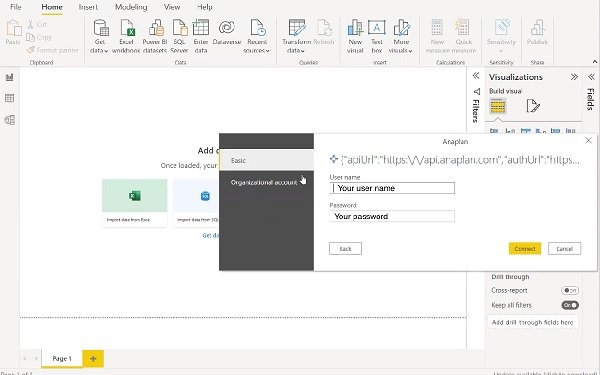Anaplan is a powerful cloud-based platform that offers businesses the ability to streamline their planning and performance management processes. Whether you’re using Anaplan for financial planning, sales forecasting, or operational optimization, the first step toward utilizing its full potential is accessing the platform through the Anaplan login page. This article will guide you through the login process, offer troubleshooting tips, and provide best practices for securing your Anaplan account.
What is Anaplan?
Anaplan is a cloud-based business planning software designed to help organizations manage their data, perform real-time analytics, and improve decision-making. It combines various functions, including financial planning, supply chain management, and sales forecasting, into one unified platform. Users can create complex models, visualize data, and collaborate on business strategies across departments.
One of the key features that sets Anaplan apart from other platforms is its flexible modeling capabilities. The platform allows businesses to design models that can adapt to changing market conditions and internal strategies. For users to leverage this power, accessing their accounts via the Anaplan login page is the first crucial step.
How to Log In to Anaplan
Logging into Anaplan is straightforward, but ensuring the right credentials and access permissions are in place is essential for a smooth experience. Here’s how to access your Anaplan account:
Step 1: Visit the Anaplan Login Page
To begin the login process, you need to visit the official Anaplan login page. This page is available at https://login.anaplan.com. Once you’re on the login page, you’ll be prompted to enter your credentials. If you’re accessing Anaplan for the first time, make sure you have the necessary information, such as your username and password, which would have been provided by your administrator.
Step 2: Enter Your Credentials
The next step is to enter your username and password. These details are usually provided by your organization’s Anaplan administrator. In some cases, users may log in using Single Sign-On (SSO) or Google Login, depending on the configurations set by your company’s IT department. If your organization is using SSO, you’ll be redirected to your company’s authentication page.
It’s essential to keep your credentials secure and avoid sharing them with unauthorized individuals. If you have trouble remembering your password, Anaplan provides an option to reset it through the “Forgot Password” link on the login page.
Step 3: Multi-Factor Authentication (MFA)
If your organization has implemented Multi-Factor Authentication (MFA), you will need to complete the second layer of security after entering your credentials. This typically involves receiving a code via email or a mobile app like Google Authenticator, which you must enter to complete the login process.
MFA adds an extra layer of security to protect sensitive business data. By requiring something you know (your password) and something you have (your second factor), MFA significantly reduces the chances of unauthorized access.
Step 4: Access Anaplan Models
Once you have successfully logged in, you will be directed to the Anaplan homepage. From here, you can navigate to your specific workspaces, models, and dashboards. Workspaces are the containers that hold your models, and models are the actual planning and forecasting tools you’ll use. Anaplan offers a user-friendly interface that allows you to seamlessly access your data and start collaborating with your team.
Troubleshooting Anaplan Login Issues
While the login process is generally smooth, users may sometimes face difficulties. Here are some common problems and their solutions:
1. Forgot Password
If you’ve forgotten your password, don’t panic. On the Anaplan login page, there’s an option to reset your password. Click on the Forgot Password link, and you’ll receive an email with instructions on how to reset your password. Make sure to check your spam folder if you don’t receive the reset email in your inbox.
2. Account Lockout
If you’ve entered the wrong password multiple times, your account may become temporarily locked as a security measure. In this case, you should wait a few minutes and try logging in again. If your account remains locked, contact your Anaplan administrator to unlock your account.
3. Single Sign-On (SSO) Issues
If your organization uses SSO and you’re having trouble logging in, the issue may lie with your company’s authentication system. Ensure that your company credentials are correct and that your account is active. If the issue persists, contact your IT department to resolve any problems with the SSO configuration.
4. Browser Issues
Sometimes, browser settings or extensions can interfere with the login process. Ensure you are using a supported browser (such as Google Chrome, Mozilla Firefox, or Microsoft Edge) and clear your browser’s cache and cookies. Disabling any ad-blockers or privacy extensions might also resolve issues preventing successful login.
5. Multi-Factor Authentication (MFA) Problems
If you are having trouble with Multi-Factor Authentication (MFA), make sure that your phone or email is receiving the authentication code. If you’re using an app for MFA, check that the time on your phone is synced correctly. If MFA is still not working, contact your administrator to check if there are any issues with your MFA configuration.
Best Practices for Anaplan Login Security
Security is a top priority for any cloud-based platform, and Anaplan is no exception. Below are some best practices to ensure your account remains secure:
1. Use Strong, Unique Passwords
Always use strong passwords that combine letters, numbers, and special characters. Avoid using easily guessable passwords, such as names or common phrases. It’s also a good idea to change your password regularly to enhance security.
2. Enable Multi-Factor Authentication (MFA)
As mentioned earlier, Multi-Factor Authentication (MFA) provides an additional layer of security. Enabling MFA helps protect your account even if someone gains access to your password. Always opt for MFA whenever possible.
3. Monitor Login Activity
Anaplan allows administrators to monitor user login activity, so be sure to review any unusual login attempts. If you notice suspicious behavior, report it immediately to your administrator for further investigation.
4. Log Out After Use
For security reasons, always log out of your Anaplan account when you’re done using it, especially if you’re on a shared or public computer. This will prevent unauthorized users from accessing your account.
5. Avoid Sharing Credentials
Never share your login credentials with anyone. If you need to grant access to another user, have your Anaplan administrator create a separate account for them instead.
Conclusion
The Anaplan login process is straightforward, but ensuring your credentials are correct and secure is essential for seamless access. Whether you’re logging in for the first time or troubleshooting login issues, following best practices for account security and knowing how to address potential problems will enhance your Anaplan experience. By securing your account with strong passwords and Multi-Factor Authentication (MFA), you can confidently use Anaplan for all your business planning needs.
Anaplan empowers organizations to streamline their planning processes, but a secure and accessible login is the first step toward realizing the platform’s full potential. If you encounter persistent issues, don’t hesitate to contact your IT department or Anaplan support for assistance.