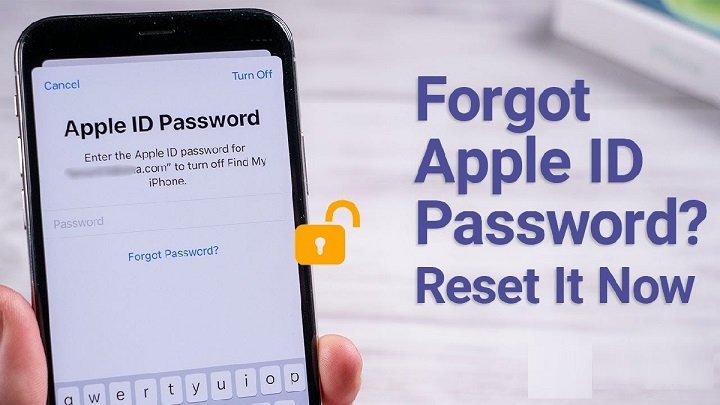How to Recover Your Apple ID Login When You Forget Your Password: Complete Guide
Losing access to your Apple ID can be a stressful experience. Your Apple ID is essential for accessing Apple services like iCloud, the App Store, Apple Music, and more. Whether you’re trying to download apps, make a purchase, or access your iCloud storage, a Apple Id Login Forgot Password can stop you in your tracks. But don’t worry — Apple offers several methods to recover your Apple ID and reset your password. In this guide, we’ll walk you through the recovery process, common troubleshooting tips, and expert solutions for recovering your Apple ID when you’ve forgotten your password.
Table of Contents
- What is an Apple ID?
- Why You Might Forget Your Apple ID Password
- How to Reset Your Apple ID Password
- Option 1: Using the Apple Account Recovery Tool
- Option 2: Using Two-Factor Authentication
- Option 3: Using Account Recovery
- Troubleshooting Tips for Apple ID Password Recovery
- Table: Common Apple ID Issues and Solutions
- What to Do If You Can’t Recover Your Apple ID
- How to Secure Your Apple ID for Future
- Conclusion
What is an Apple ID?
An Apple ID is the key to accessing a variety of Apple services and products. It is a unique identifier linked to your Apple account and consists of your Apple email address and password. This login combination is used to:
- Download apps, music, movies, and other content from the App Store and iTunes
- Use iCloud for cloud storage, backup, and synchronization across devices
- Sign in to services like Apple Music, Apple TV+, and Apple Arcade
- Make purchases from the App Store, iTunes Store, and Apple Books
- Use iMessage and FaceTime to send messages or make calls
If you forget your Apple ID password, it can prevent you from accessing these important services. Luckily, Apple has built-in features to help you recover your password and regain access to your account.
Why You Might Forget Your Apple ID Password
There are several reasons why you might forget your Apple ID password:
- You haven’t used your Apple ID in a while: If you haven’t logged into your Apple account for some time, it’s easy to forget your password.
- You didn’t set up a secure password: If you used a simple password or one you’ve forgotten, it can be challenging to recover your Apple ID.
- You changed your password recently: If you updated your password and forgot to note it down, you might face trouble when you try to log in again.
- Account Security Issues: If your account has been compromised or you’ve forgotten your security questions, the recovery process becomes more complex.
Regardless of the reason, Apple provides multiple ways to recover your Apple ID password.
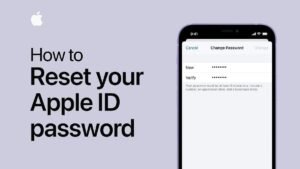
How to Reset Your Apple ID Password
Option 1: Using the Apple Account Recovery Tool
Apple offers an easy-to-use tool for resetting your Apple ID password. Here’s how to use it:
- Visit the Apple ID Account Page:
- Go to the Apple ID Account page using a web browser.
- Click “Forgot Apple ID or Password”:
- Under the “Sign-In and Security” section, click on the link that says “Forgot Apple ID or Password.”
- Enter Your Apple ID Email Address:
- Enter the email address associated with your Apple ID, then click “Continue.”
- Choose Your Recovery Method:
- Apple will offer you several ways to reset your password:
- Email Authentication: Apple will send a link to your email address for password reset.
- Security Questions: If you’ve set security questions, you’ll be asked to answer them to verify your identity.
- Two-Factor Authentication: If enabled, Apple will send a verification code to your trusted device or phone number.
- Apple will offer you several ways to reset your password:
- Reset Your Password:
- Follow the instructions in the email or on-screen prompts to reset your password and regain access.
- Sign In with Your New Password:
- After successfully resetting your password, you can sign in with the new credentials.
Option 2: Using Two-Factor Authentication
If you’ve set up two-factor authentication (2FA) for your Apple ID, you can quickly reset your password through a trusted device. Here’s how:
- Go to the Apple ID Account Page:
- Open your web browser and visit the Apple ID account page.
- Select “Forgot Apple ID or Password”:
- Enter your Apple ID email address and choose the option to reset your password.
- Choose Two-Factor Authentication:
- Apple will send a verification code to your trusted device or phone number.
- Enter the Verification Code:
- Once you receive the code, enter it into the recovery screen.
- Create a New Password:
- After successful verification, you can reset your Apple ID password and regain access.
Option 3: Using Account Recovery
If you don’t have access to your trusted devices or if two-factor authentication is not set up, Apple’s account recovery process is your best option. Here’s how to initiate it:
- Visit the Apple ID Account Page:
- Navigate to appleid.apple.com and select “Forgot Apple ID or Password.”
- Select Account Recovery:
- If you can’t use any of the other recovery methods, select the option for Account Recovery.
- Enter the Necessary Information:
- Apple will ask for information to help verify your identity, such as your phone number or email.
- Wait for Account Recovery:
- The account recovery process can take a few days. Apple will notify you via email once your account is ready to be restored.
Troubleshooting Tips for Apple ID Password Recovery
If you encounter problems during the recovery process, here are some helpful troubleshooting tips:
| Problem | Solution |
|---|---|
| You don’t remember your Apple ID | Visit this page and enter any email addresses you might have used. |
| No access to trusted device | Use an alternative trusted device or phone number to receive the verification code. |
| Not receiving the verification email | Check your junk or spam folder. If it’s not there, try requesting it again. |
| Recovery process is taking too long | Account recovery can take several days. Be patient, and follow all prompts from Apple Support. |
What to Do If You Can’t Recover Your Apple ID
In some rare cases, you may still be unable to recover your Apple ID. If this happens, consider the following steps:
- Contact Apple Support: Reach out to Apple’s dedicated customer support team. They can assist in resolving complex issues related to Apple ID recovery.
- Verify Your Information: Double-check all the information you provided during recovery to ensure it matches Apple’s records.
How to Secure Your Apple ID for Future
To prevent future issues with Apple Id Login Forgot Password, follow these best practices:
- Enable Two-Factor Authentication (2FA): This provides an extra layer of security, ensuring that only you can access your account.
- Use a Strong Password: Choose a complex password with a mix of letters, numbers, and symbols.
- Update Your Recovery Information: Ensure that your email address, phone number, and security questions are up to date.
- Use a Password Manager: This helps you securely store and manage your passwords.
Conclusion
Apple Id Login Forgot Password can feel like a major inconvenience, but with Apple’s recovery tools, you can regain access to your account with ease. Whether you use the Apple Account Recovery tool, two-factor authentication, or account recovery, these steps are designed to help you recover your account efficiently. Remember to always keep your account information updated and secure to avoid similar issues in the future.