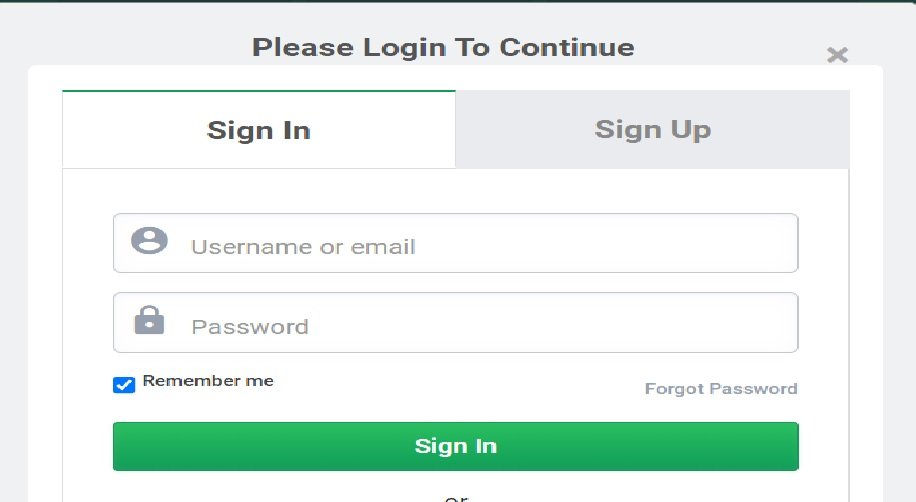How to Fix the “Please Login” Error: Troubleshooting and Solutions
Introduction
Experiencing a “Please Login” error when attempting to access your website or user account can be frustrating. Whether you’re managing an online store, a membership site, or just logging into your admin panel, this issue can prevent you from performing essential tasks. Fortunately, the “Please Login” error is usually fixable, and in this comprehensive guide, we will walk you through the common causes and troubleshooting methods to resolve it effectively.
This article aims to help website owners, developers, and users who are facing login problems. We will explore various solutions, from simple browser troubleshooting to advanced fixes involving server settings or code adjustments. By the end of this post, you will have a better understanding of how to resolve the “Please Login” issue and restore access to your site or account.
Table of Contents
- What Is the “PleaseLogin” Error?
- Common Causes of the “PleaseLogin” Error
- Server-side issues
- Browser-related problems
- Session and cookie issues
- Plugin or theme conflicts
- How to Troubleshoot the “PleaseLogin” Error
- Step-by-step guide for common solutions
- How to Fix the “PleaseLogin” Error for WordPress
- WordPress-specific issues
- How to disable plugins and themes
- Fixing login cookies in WordPress
- How to Fix the “PleaseLogin” Error for E-commerce Websites
- Login problems with WooCommerce
- Common solutions for online stores
- Advanced Solutions for “PleaseLogin” Error
- Checking server settings
- Increasing PHP limits
- Modifying .htaccess or wp-config.php files
- Preventing the “Please Login” Error in the Future
- Best practices to avoid login issues
- Conclusion
- FAQs
1. What Is the “PleaseLogin” Error?
The “PleaseLogin” error appears when a user is unable to log into a website, typically due to issues with the login process. This error can manifest as a prompt that repeatedly asks users to log in even after submitting correct login credentials, or it may prevent access to certain parts of a site (like the dashboard or user profile) entirely.
For websites built on platforms like WordPress, this error may occur due to a variety of factors, ranging from session timeouts to issues with website configurations. It is a relatively common problem, particularly for those using content management systems (CMS) or e-commerce platforms.
2. Common Causes of the “PleaseLogin” Error
Understanding the underlying causes of the “PleaseLogin” error is the first step toward fixing it. Below are the most common reasons users face login issues.
Server-side Issues
Sometimes, the problem lies with the server hosting your website. Issues like server outages, incorrect server settings, or poor server performance can interfere with the login process.
Browser-Related Problems
Browser caching or outdated cookies may prevent users from logging in successfully. Clearing cache and cookies often resolves the issue.
Session and Cookie Issues
For many websites, user sessions are stored in cookies. If cookies are not set correctly or if session data is not saved properly, users may encounter the “Please Login” error.
Plugin or Theme Conflicts
On platforms like WordPress, plugins and themes can occasionally conflict with the login process. An update or incompatible plugin may be responsible for login issues.
3. How to Troubleshoot the “PleaseLogin” Error
When you encounter the “PleaseLogin” error, it is essential to go through a step-by-step troubleshooting process. Here’s how to get started:
Step 1: Clear Browser Cache and Cookies
Sometimes, old cookies or cached data in your browser can interfere with the login process. Try clearing your browser’s cache and cookies:
- Open your browser settings.
- Go to the Privacy section.
- Clear browsing data, ensuring you select cookies and cached files.
- Restart the browser and try logging in again.
Step 2: Check the Login URL
Ensure you’re trying to log in to the correct page. Some websites use different URLs for login purposes (e.g., example.com/login or example.com/wp-login.php for WordPress). Verify the login URL and try again.
Step 3: Disable Browser Extensions
Certain browser extensions (like ad blockers or security plugins) can block login attempts. Try disabling extensions and attempt to log in again.
Step 4: Try Incognito Mode
Running the browser in incognito mode can help bypass potential issues with stored cache or cookies. If the error is resolved in this mode, it may indicate a problem with your standard browser settings.
Step 5: Test on a Different Browser or Device
Test the login process on a different browser or device. If you’re able to log in on another device or browser, the issue may be specific to the one you were originally using.
4. How to Fix the “PleaseLogin” Error for WordPress
If you’re using WordPress, there are several common reasons why you might be encountering the “Please Login” error. Here are some specific solutions:
WordPress-Specific Issues
For WordPress users, session handling and login cookies are the primary culprits behind login issues. If these are corrupted or not working as expected, you might see the “Please Login” error.
How to Disable Plugins and Themes
Conflicting plugins or themes can cause login issues. To disable them:
- Log in via FTP or use your web host’s file manager.
- Navigate to the
wp-contentfolder. - Rename the
pluginsfolder toplugins_disabled. - Try logging in again. If successful, the issue lies with one of the plugins.
- Reactivate plugins one by one to identify the culprit.
Fixing Login Cookies in WordPress
If login cookies are causing issues, you can fix them by adding the following code to your wp-config.php file:
This ensures that cookies are correctly set for the domain.
5. How to Fix the “PleaseLogin” Error for E-commerce Websites
E-commerce websites built with platforms like WooCommerce may face additional challenges when troubleshooting the “Please Login” error. Here are solutions specifically for online stores:
Login Problems with WooCommerce
WooCommerce stores often face login issues due to conflicts between payment gateways, shipping plugins, or other extensions. Try disabling these extensions to see if they are causing the issue.
Common Solutions for Online Stores
For e-commerce websites, always ensure that your store’s theme and all plugins are up-to-date. It’s also essential to check that your SSL certificate is properly configured, as an improperly configured SSL can lead to session issues.
6. Advanced Solutions for “PleaseLogin” Error
If the basic troubleshooting steps don’t work, you might need to delve deeper into server settings and configuration files.
Checking Server Settings
Contact your web hosting provider and inquire if there are any server issues affecting login functionality. Sometimes, server misconfigurations can cause login problems.
Increasing PHP Limits
In some cases, increasing PHP limits (such as max_input_vars and upload_max_filesize) can resolve login issues. You can do this by adding the following lines to your .htaccess or php.ini file:
Modifying .htaccess or wp-config.php Files
Advanced users can modify the .htaccess or wp-config.php files to enable additional debugging or force proper cookie handling. Be sure to back up your website before making any changes.
7. Preventing the “PleaseLogin” Error in the Future
While resolving the issue is important, it’s also essential to prevent it from happening again. Here are some best practices:
- Regularly update your WordPress installation, themes, and plugins.
- Use reliable, well-coded plugins and themes.
- Clear your browser cache regularly.
- Ensure your website has a proper SSL certificate.
- Backup your website regularly to avoid data loss.
8. Conclusion
The “Please Login” error can be a headache, but with the right troubleshooting steps, you can fix the issue quickly. Whether you’re dealing with browser problems, session issues, or plugin conflicts, the solutions provided in this guide should help you resolve the problem. If all else fails, don’t hesitate to reach out to your hosting provider or a WordPress expert for assistance.